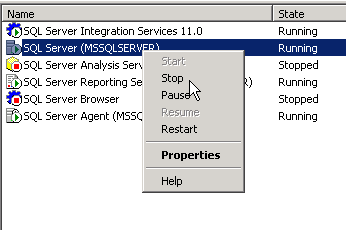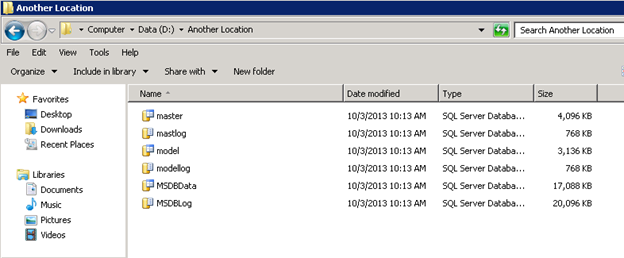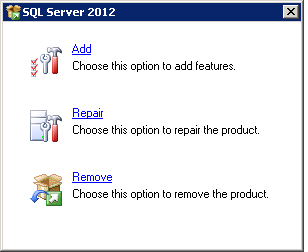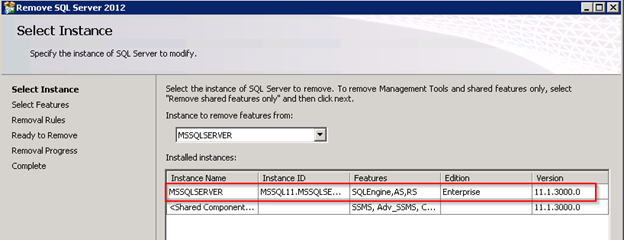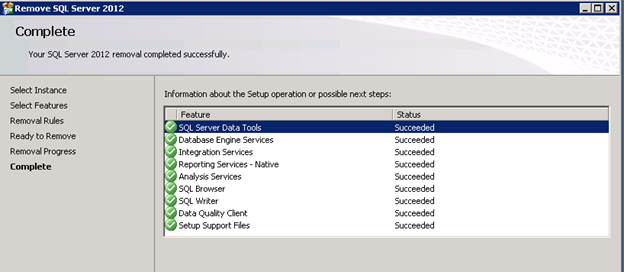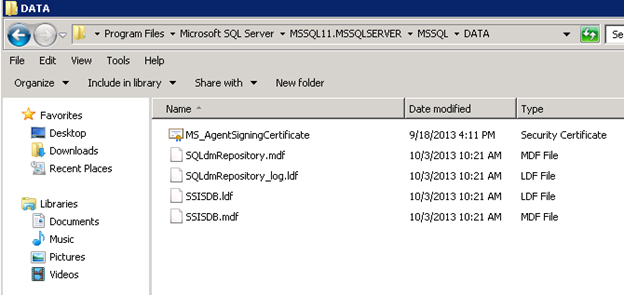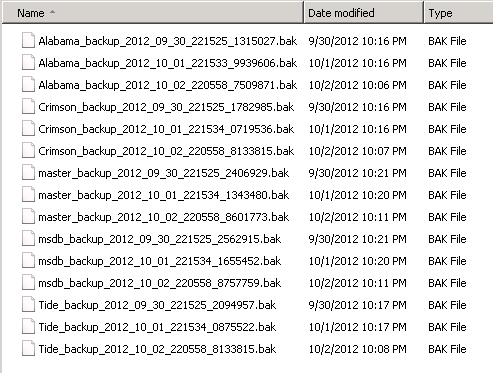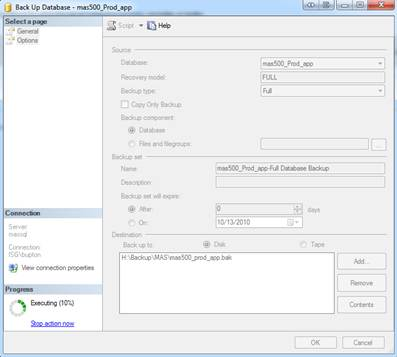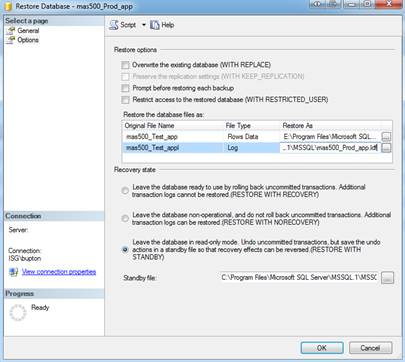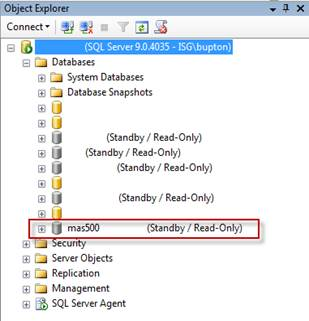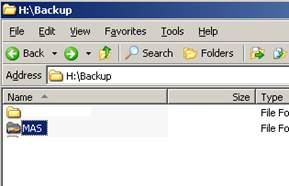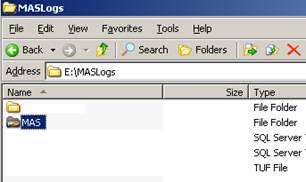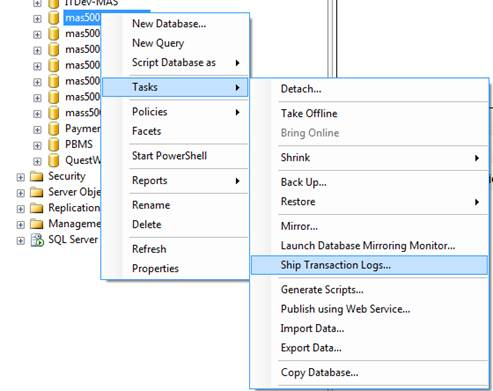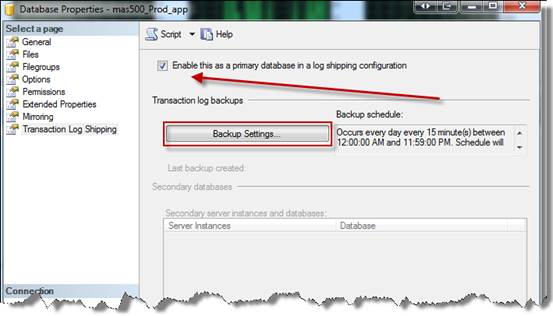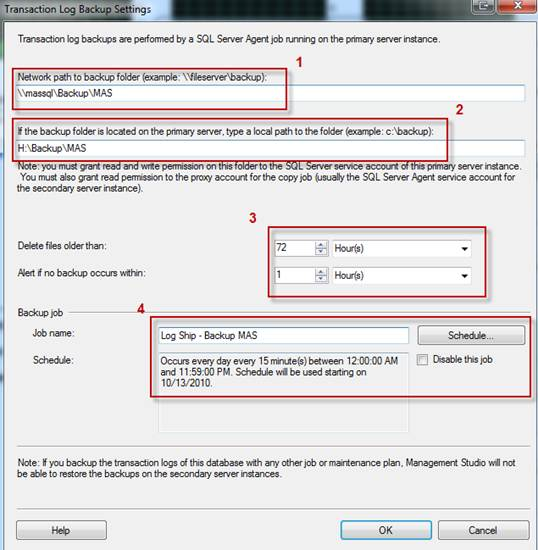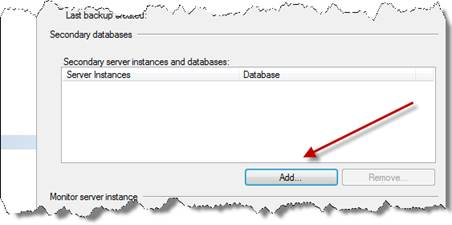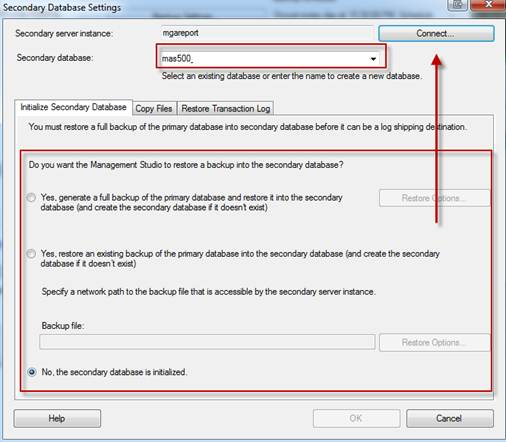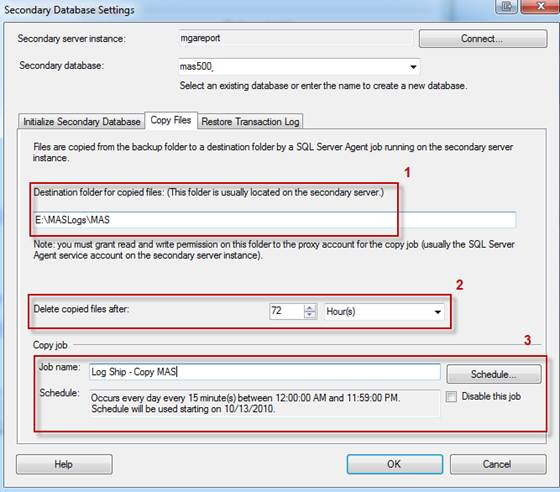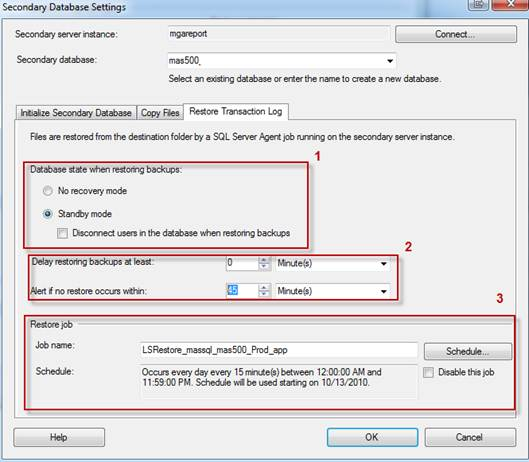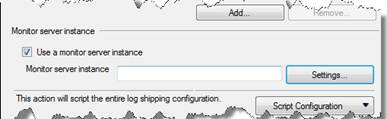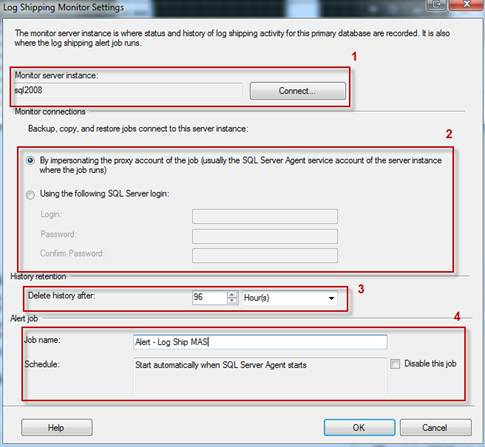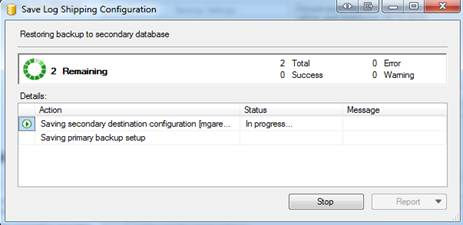SQL Express doesn’t have the SQL Server Agent so we can’t schedule jobs like normal. Follow this post to create a backup plan that will back up all the databases using Windows Task Scheduler.
- Download CommandExecute – https://ola.hallengren.com/scripts/CommandExecute.sql
- Download DatabaseBackup – https://ola.hallengren.com/scripts/DatabaseBackup.sql
- Execute both of these stored procedures against the target server
- Open Notepad on the target server and copy the following code changing the path to where the backups will be stored and the cleanup time. The cleanup time is specified in hours :
EXECUTE dbo.DatabaseBackup @Databases = 'USER_DATABASES', @Directory = 'C:\Backups', @BackupType = 'FULL', @Compress = 'Y', @CleanupTime = 48
- Save the file with a .sql extension
- Start the Task Scheduler by clicking on StartMenu/All Programs/Accessories/System Tools/Task Schedule
- Click Create Basic Task to start the Scheduled Task Wizard
- Type a name for the Task
- Choose Daily from the scheduling options
- Click Next, specify the information about the time to run the task. Set Start Time to an appropriate value when the load on the server is low. Set the recur every option to 1 day and click Next
- Click Browse. Browse to SQLCMD.exe (C:\Program Files\Microsoft SQL Server\Client SDK\ODBC\110\Tools\Binn\SQLCMD.EXE) and then click Open
- Type the following content to the Add arguments text box and then click Next
- –S ServerName –i “c:\SQLScripts\SQLBackups.sql”
- Select the checkbox to Open the Advanced Properties for this task and click Finish
- Check Run whether user is logged in or not and Run with highest privileges under Security Options then click OK.
**Note**
You may have to run this in the command prompt until it succeeds and copy exactly from CMD into the arguments section