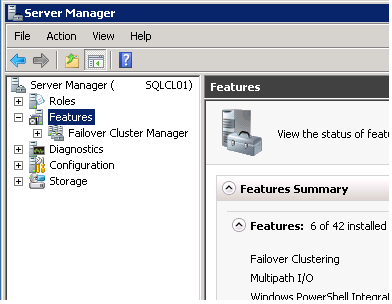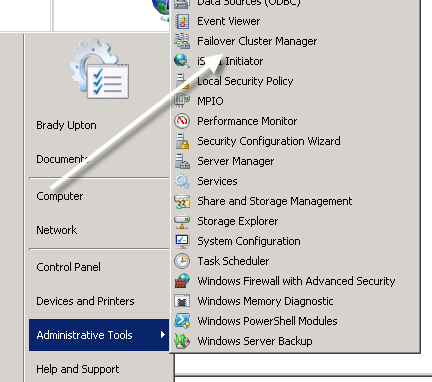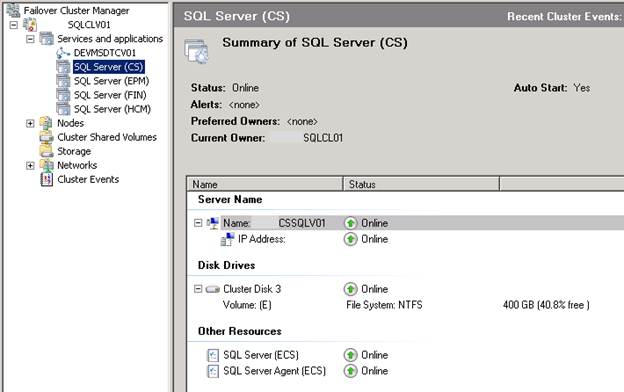Installing a cluster is just the beginning of a DBA’s administrative duties. In this post, I’ll show you a few management tasks that may help the novice. Most tasks will be carried out using Failover Cluster Management which is the management console built into Windows Server 2008. You can access the Failover Cluster Management in a couple of different ways:
- Go to Server Manager, Features, Failover Cluster Manager
Once you open Failover Cluster Manager let’s see what can be done inside of this console.
View Status of Services and Applications
Inside of Failover Cluster Manager, if you click on Services and Applications you are presented with a wealth of information.
In this example, I have a multiple instance cluster that consists of four instances on a two node active/passive cluster. After clicking Services and applications, you can see in the right pane all the instances, status, type, current owner (or current node that they exist on) and if they are set to auto start. In the right pane, if you click on a specific instance you can see more information regarding this instance at the bottom.
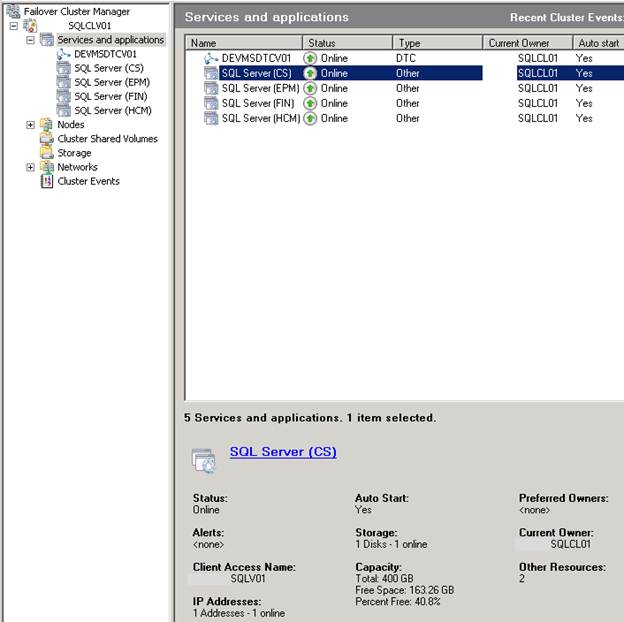
Likewise, if you drilldown from Services and applications and click on an instance name you will see even more information regarding this instance that includes server name, IP address, disk information, and the services that are clustered.