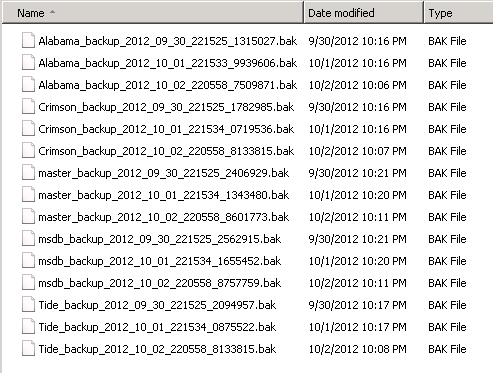SQL Server performance isn’t just about the initial setup or database design—it requires continuous maintenance to ensure it runs smoothly over time. Neglecting regular maintenance can lead to fragmentation, slow queries, data integrity issues, and ultimately, downtime. By implementing a comprehensive maintenance strategy, you can ensure that your SQL Server databases remain optimized and healthy, allowing them to perform efficiently even as workloads and data volumes grow.
Why Regular Maintenance is Critical
Over time, SQL Server databases accumulate various inefficiencies that can degrade performance. These include fragmented indexes, outdated statistics, growing transaction logs, and unused or bloated data. Regular maintenance tasks help to mitigate these issues, ensuring that SQL Server can continue to execute queries quickly, handle transactions efficiently, and maintain data integrity.
Key Regular Maintenance Tasks for SQL Server
1. Index Rebuilding and Reorganization
Indexes can become fragmented over time as data is inserted, updated, or deleted. Fragmentation occurs when the logical order of pages in an index no longer matches the physical order on disk. This leads to slower reads, as SQL Server must perform additional I/O to retrieve scattered data.
- Rebuild Indexes: Index rebuilds recreate the index from scratch, removing fragmentation and improving query performance. This process locks the table, so it should be scheduled during periods of low activity.
- Reorganize Indexes: Reorganizing indexes is a less intrusive process that defragments them without locking the table. This can be done during regular operations but is less effective than a full rebuild.
Best Practice:
- Schedule regular index maintenance based on the level of fragmentation. Use SQL Server’s sys.dm_db_index_physical_stats DMV to check fragmentation levels:
- 0-10% fragmentation: No action needed.
- 10-30% fragmentation: Use index reorganization.
- Above 30% fragmentation: Perform a full index rebuild.
- Automate index maintenance using SQL Server Agent jobs or a dedicated maintenance tool to ensure this task is performed regularly without manual intervention.
2. Update Statistics
SQL Server uses statistics to estimate the distribution of data values in a table, which helps the query optimizer choose the most efficient execution plan. As data is modified, these statistics can become outdated, leading to suboptimal query plans and slower performance.
- Best Practice:
- Regularly update statistics on your tables and indexes to ensure that the query optimizer has the most accurate information. Use the
UPDATE STATISTICScommand or enable SQL Server’s auto-update statistics feature. - For large tables, use sampled statistics to balance performance with accuracy. Full scans of very large tables can be resource-intensive.
- If queries slow down unexpectedly, manually update statistics to resolve potential performance issues caused by outdated statistics.
- Regularly update statistics on your tables and indexes to ensure that the query optimizer has the most accurate information. Use the
3. Backup and Recovery Management
Regular backups are essential for data protection and business continuity. However, improper backup strategies can lead to bloated transaction logs, excessive disk usage, and even performance degradation during peak times.
- Best Practice:
- Implement a full backup strategy based on your business’s recovery point objectives (RPO) and recovery time objectives (RTO). Schedule full backups regularly (e.g., daily) and transaction log backups more frequently (e.g., every 15-30 minutes) for critical databases.
- Use differential backups between full backups to reduce the load on storage and improve recovery times.
- Regularly test your backups by restoring them to a separate environment to ensure that they can be successfully recovered when needed.
- Ensure that backup schedules avoid peak activity times to prevent any impact on performance.
4. Transaction Log Management
SQL Server’s transaction log records every modification made to the database. If not properly managed, the transaction log can grow excessively large, consuming valuable disk space and degrading performance.
- Best Practice:
- Use the Full Recovery Model for critical databases to ensure point-in-time recovery, but regularly back up the transaction logs to prevent them from growing too large.
- For less critical databases or databases that don’t require point-in-time recovery, consider using the Simple Recovery Model, which automatically truncates the transaction log after each checkpoint.
- Monitor transaction log size and schedule log backups frequently to avoid excessive growth. Use the sys.dm_db_log_space_usage DMV to monitor log space consumption.
5. Integrity Checks (DBCC CHECKDB)
Database corruption can occur for various reasons, such as hardware failures or improper shutdowns. SQL Server provides the DBCC CHECKDB command to detect and repair corruption in your databases.
- Best Practice:
- Run DBCC CHECKDB regularly to ensure data integrity. This process checks for physical and logical corruption in database files.
- Schedule DBCC CHECKDB during off-peak hours to avoid performance impacts, as this operation can be resource-intensive.
- If DBCC CHECKDB identifies corruption, address the issue immediately. Use repair options like REPAIR_ALLOW_DATA_LOSS as a last resort, and restore from backups when possible.
6. Tempdb Maintenance
Tempdb is a shared system database that is heavily used by SQL Server for temporary objects, intermediate query results, and sorting. Over time, tempdb can become a performance bottleneck if it is not properly managed.
- Best Practice:
- Ensure that tempdb has multiple data files, especially in high-concurrency environments. Best practice is to configure one data file per logical CPU core (up to 8 cores), which helps reduce contention on system pages (like PFS, GAM, and SGAM).
- Place tempdb on fast storage (preferably SSD or NVMe) to handle its high I/O workload.
- Regularly monitor tempdb space usage to avoid running out of space, which can lead to system crashes. Use sys.dm_db_task_space_usage and sys.dm_db_session_space_usage to track space consumption.
7. Cleanup of Unused or Outdated Data
Over time, databases may accumulate unused data, which can increase table sizes and slow down queries. Regularly cleaning up obsolete data ensures your database remains efficient.
- Best Practice:
- Implement a data retention policy that defines how long data should be kept before being archived or deleted. This policy should reflect business requirements while keeping database sizes manageable.
- Periodically archive old data that is not frequently accessed into separate databases or storage systems.
- Use automated scripts to clean up old or unused records, freeing up space and reducing index bloat.
8. Monitor and Tune Performance
SQL Server provides several tools for monitoring performance, including Dynamic Management Views (DMVs) and Extended Events. Regular monitoring can help identify performance bottlenecks before they affect end-users.
- Best Practice:
- Regularly monitor key performance metrics like CPU usage, memory usage, disk I/O, and query execution times to ensure the system is operating within optimal thresholds.
- Use SQL Server Profiler or Extended Events to capture detailed information about query performance and diagnose slow-running queries.
- Leverage DMV’s to analyze query patterns and suggest optimizations like new indexes.
- Continuously review and tune your queries, indexes, and database schema based on real-time performance data.
9. Automating Maintenance Tasks
Manually managing routine maintenance tasks can be time-consuming and prone to error. SQL Server provides built-in automation tools, such as SQL Server Agent, to schedule and manage maintenance operations.
- Best Practice:
- Set up automated maintenance jobs for tasks like index rebuilding, statistics updates, transaction log backups, and integrity checks. This ensures that these critical operations are performed consistently and without manual intervention.
- Regularly review and adjust job schedules to avoid conflicts during peak business hours.
- Use maintenance plans in SQL Server Management Studio (SSMS) or third-party tools for more advanced scheduling and management of maintenance tasks.
Conclusion
Regular maintenance is essential for keeping your SQL Server database healthy and optimized for performance. Tasks like index rebuilding, updating statistics, managing transaction logs, performing integrity checks, and cleaning up obsolete data all contribute to the overall efficiency and reliability of your SQL Server environment. By automating maintenance operations, monitoring key performance metrics, and regularly tuning the system, you can ensure that your SQL Server databases continue to deliver optimal performance as your workload and data volumes grow.