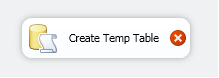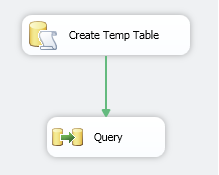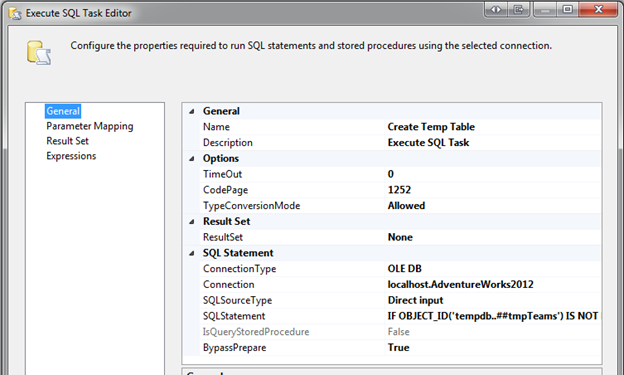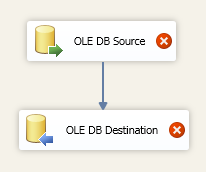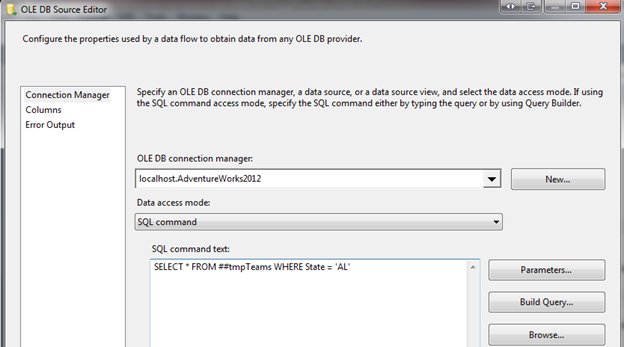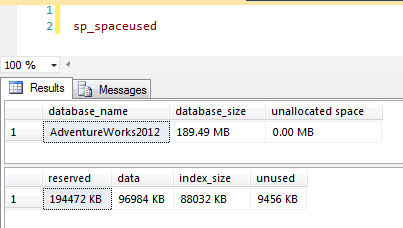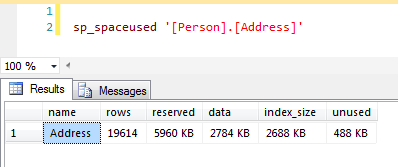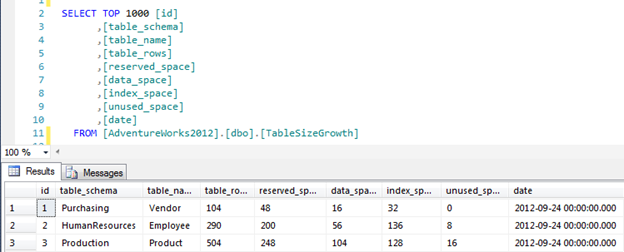There are a few tools that monitor table size growth, but with the use of sp_spaceused and SQL Server Reporting Services (SSRS) you can make custom reports.
Using sp_spaceused
The system stored procedure sp_spaceused displays the number of rows, disk space reserved, and disk space used by a table, indexed view, or Service Broker queue in the current database in an object is provided or it displays the disk space reserved and used by the whole database.
This procedure, sp_spaceused can be used at the database or table level. For example, sp_spaceused at the database level returns the following:
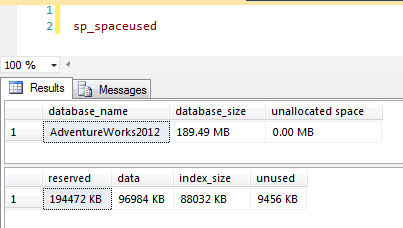
And sp_spaceused at the table level displays:
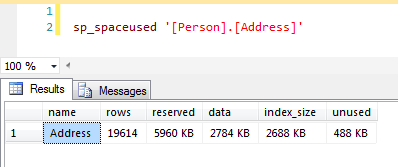
Creating the Report
To create our custom report, first we will need to create a table that will store the data from sp_spaceused. For this example, I’ll create a table named TableSizeGrowth.
CREATE TABLE [dbo].[TableSizeGrowth](
[id] [int] IDENTITY(1,1) NOT NULL,
[table_schema] [nvarchar](256) NULL,
[table_name] [nvarchar](256) NULL,
[table_rows] [int] NULL,
[reserved_space] [int] NULL,
[data_space] [int] NULL,
[index_space] [int] NULL,
[unused_space] [int] NULL,
[date] [datetime] NULL
) ON [PRIMARY]
I’m also going to add a default constraint that will automatically update the date column to the current date for each new row.
ALTER TABLE [dbo].[TableSizeGrowth] ADD CONSTRAINT [DF_TableSizeGrowth_date]
DEFAULT (dateadd(day,(0),datediff(day,(0),getdate()))) FOR [date]
GO
Next, we need to create a stored procedure that moves the data from sp_spaceused to the table we created above. I have put comments throughout the stored procedure to help you figure out what is going on. Also make sure you change the table names to match your tables. For this example, I want to monitor HumanResources.Employee, Production.Product, and Purchasing.Vendor tables.
SET ANSI_NULLS ON
GO
SET QUOTED_IDENTIFIER ON
GO
CREATE PROCEDURE [dbo].[sp_TableSizeGrowth]
AS
BEGIN
SET NOCOUNT ON
--DECLARE VARIABLES
DECLARE
@max INT,
@min INT,
@table_name NVARCHAR(256),
@table_schema NVARCHAR(256),
@sql NVARCHAR(4000)
--DECLARE TABLE VARIABLE
DECLARE @table TABLE(
id INT IDENTITY(1,1) PRIMARY KEY,
table_name NVARCHAR(256),
table_schema NVARCHAR(256))
--CREATE TEMP TABLE THAT STORES INFORMATION FROM SP_SPACEUSED
IF (SELECT OBJECT_ID('tempdb..#results')) IS NOT NULL
BEGIN
DROP TABLE #results
END
CREATE TABLE #results
(
[table_schema] [nvarchar](256) NULL,
[table_name] [nvarchar](256) NULL,
[table_rows] [int] NULL,
[reserved_space] [nvarchar](55) NULL,
[data_space] [nvarchar](55) NULL,
[index_space] [nvarchar](55) NULL,
[unused_space] [nvarchar](55) NULL
)
--LOOP THROUGH STATISTICS FOR EACH TABLE
INSERT @table(table_schema, table_name)
SELECT
table_schema, table_name
FROM
information_schema.tables
WHERE table_schema + '.' + table_name IN ('HumanResources.Employee','Production.Product', 'Purchasing.Vendor') --INSERT TABLE NAMES TO MONITOR
SELECT
@min = 1,
@max = (SELECT MAX(id) FROM @table)
WHILE @min = @max
BEGIN
SELECT
@table_name = table_name,
@table_schema = table_schema
FROM
@table
WHERE
id = @min
--DYNAMIC SQL
SELECT @sql = 'EXEC sp_spaceused ''[' + @table_schema + '].[' + @table_name + ']'''
--INSERT RESULTS FROM SP_SPACEUSED TO TEMP TABLE
INSERT #results(table_name, table_rows, reserved_space, data_space, index_space, unused_space)
EXEC (@sql)
--UPDATE SCHEMA NAME
UPDATE #results
SET table_schema = @table_schema
WHERE table_name = @table_name
SELECT @min = @min + 1
END
--REMOVE "KB" FROM RESULTS FOR REPORTING (GRAPH) PURPOSES
UPDATE #results SET data_space = SUBSTRING(data_space, 1, (LEN(data_space)-3))
UPDATE #results SET reserved_space = SUBSTRING(reserved_space, 1, (LEN(reserved_space)-3))
UPDATE #results SET index_space = SUBSTRING(index_space, 1, (LEN(index_space)-3))
UPDATE #results SET unused_space = SUBSTRING(unused_space, 1, (LEN(unused_space)-3))
--INSERT RESULTS INTO TABLESIZEGROWTH
INSERT INTO TableSizeGrowth (table_schema, table_name, table_rows, reserved_space, data_space, index_space, unused_space)
SELECT * FROM #results
DROP TABLE #results
END
Now that the stored procedure has been created, let’s go ahead and execute it.
Once the stored procedure finishes we can view the table:
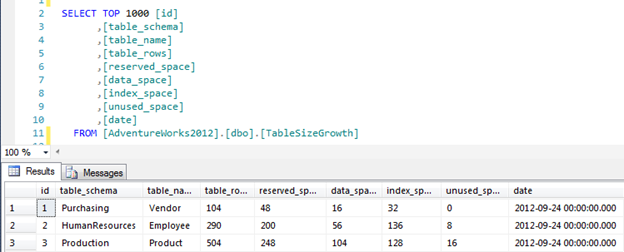
Click here to view the rest of this post.